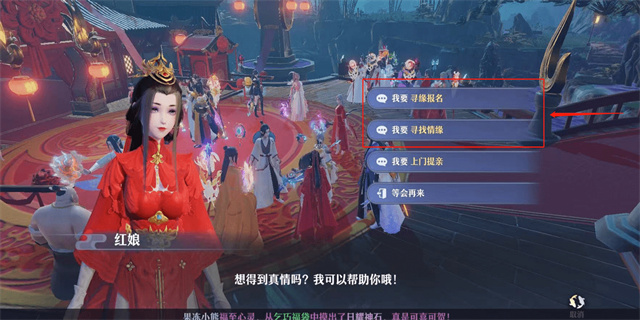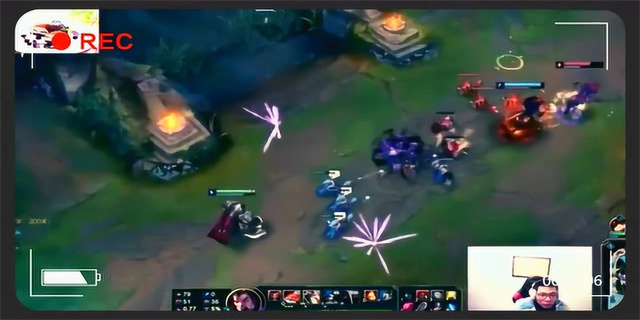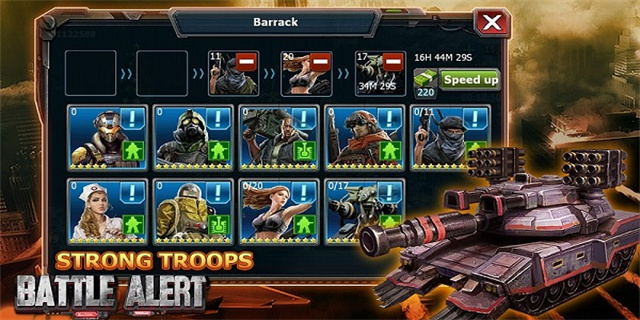RSD Lite: Flashing and Restoring Motorola Devices
Introduction
RSD Lite is a powerful tool designed by Motorola to flash and restore firmware on their Android devices. Whether you are a developer looking to modify your device's software or a user wanting to revert to the stock firmware, RSD Lite is an essential tool. This article will provide an in-depth guide on how to use RSD Lite effectively and safely.

Getting Started
Before using RSD Lite, it is important to take certain precautions and gather the necessary tools. Make sure to backup all your important data as the flashing process will wipe your device clean. Also, ensure that you have the correct USB drivers installed for your Motorola device to establish a proper connection. Now, let's dive into the flashing process step by step.

Flashing Firmware with RSD Lite
Step 1: Downloading the Firmware
The first step is to download the firmware file compatible with your Motorola device. Visit the official Motorola website or reliable firmware repositories to find the appropriate firmware. Ensure that the firmware file is in SBF format, as RSD Lite exclusively supports this format.
Step 2: Installing RSD Lite
After downloading the firmware, it is necessary to have RSD Lite installed on your computer. You can find the latest version of RSD Lite on the Motorola support website or third-party Android forums. Install the software by following the on-screen instructions.
Step 3: Entering Bootloader Mode
Before starting the flashing process, you need to properly boot your Motorola device into bootloader mode. Turn off your phone, then press and hold the Power and Volume Down buttons simultaneously until the bootloader screen appears. Navigate using the Volume keys and select \"AP Fastboot\" mode, then connect your device to the computer using a USB cable.
Step 4: Flashing the Firmware
Now comes the actual flashing process. Launch RSD Lite on your computer, and you should see your connected device's details displayed on the interface. Click on the \"...\" button next to the \"Filename\" field and locate the firmware file you downloaded. Double-check that all the necessary options are selected, such as \"AP Fastboot Flash Mode\" and \"Device is Unlocked\". Finally, click on the \"Start\" button to initiate the flashing process.
Step 5: Completion and Reboot
Once the flashing process is complete, RSD Lite will display a \"Flash Finished\" message. Do not disconnect your device at this point. Instead, wait for your Motorola device to automatically reboot. This may take a few minutes, so exercise patience. Once the device boots up, you should have successfully flashed the firmware using RSD Lite.
Conclusion
RSD Lite is an indispensable tool for Motorola users and developers alike. It provides a convenient and efficient way to flash firmware and restore devices to their original state. However, it is crucial to follow the processes correctly and backup your data before proceeding. With proper precautions and a little technical know-how, RSD Lite can help you customize and restore your Motorola device with ease.
Remember, always exercise caution and proceed at your own risk when flashing firmware or modifying your device's software.