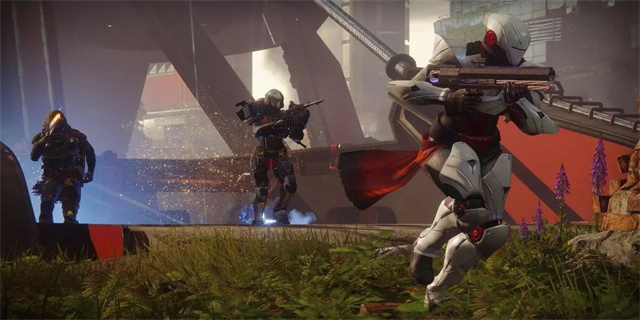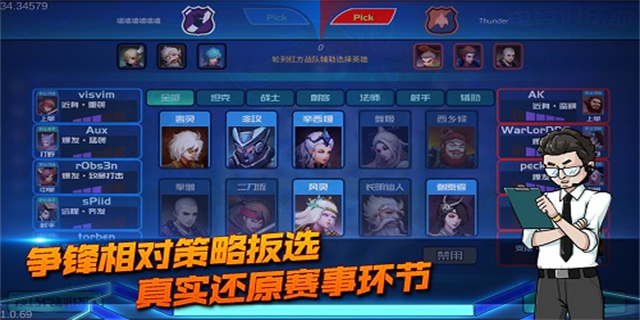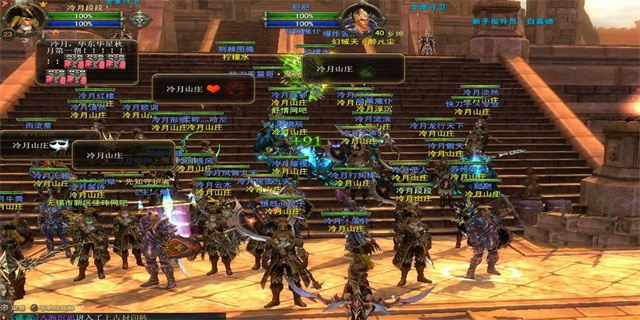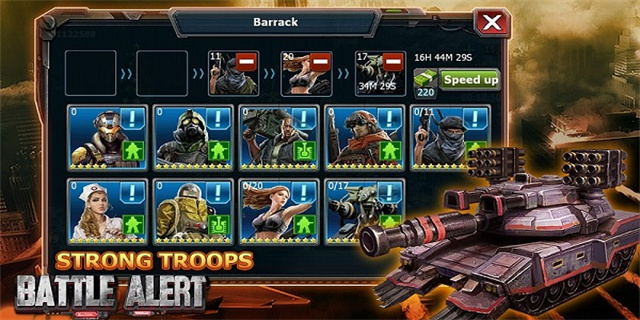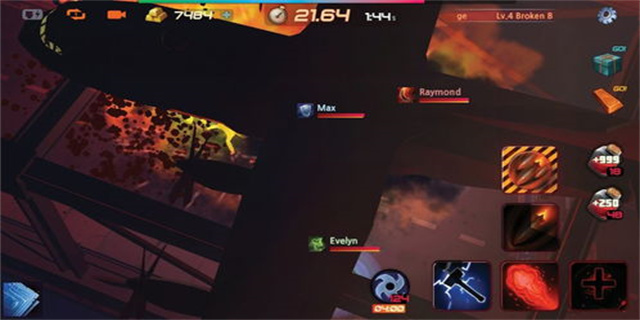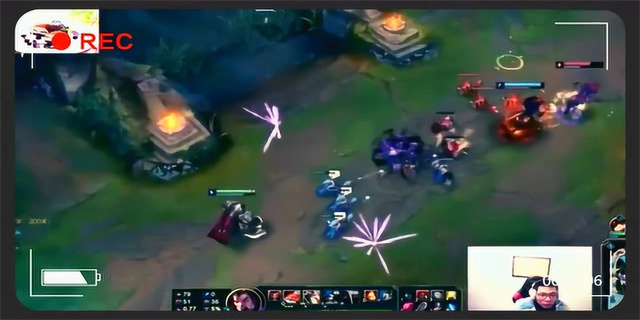Run in Safe Mode
What is Safe Mode?
Safe Mode is a diagnostic mode of operating systems that helps troubleshoot issues by disabling unnecessary programs and functionalities. It is commonly used when dealing with system problems, such as viruses, driver conflicts, or software compatibility issues. When running in Safe Mode, the system only loads essential services and drivers, allowing users to isolate and identify the root cause of the problem.

How to Enter Safe Mode
Entering Safe Mode varies depending on the operating system. Here are steps to enter Safe Mode on different platforms:

- Windows: Restart your computer and press the F8 key repeatedly before the Windows logo appears. Select \"Safe Mode\" from the Advanced Boot Options menu.
- Mac OS X: Restart your Mac and hold down the Shift key until the Apple logo appears. Release the Shift key and log in. You should see \"Safe Boot\" displayed on the login window.
- Linux: Restart your computer and hold down the Shift key. Depending on the Linux distribution, you may see a boot menu from which you can select \"Safe Mode\" or \"Recovery Mode\".
Benefits of Running in Safe Mode
1. Identifying Software or Driver Issues: Running in Safe Mode can help pinpoint software or driver conflicts that may cause system crashes or errors. By disabling unnecessary programs and drivers, you can determine if a particular software or driver is causing the problem.
2. Virus Removal: Safe Mode can be an effective way to remove viruses. Since Safe Mode loads only essential services and drivers, it prevents malicious software from running. You can perform a thorough virus scan and remove any detected threats without interference from the virus itself.
3. Troubleshooting Hardware Problems: If you suspect a hardware issue, Safe Mode can assist in troubleshooting by eliminating software-related factors. By running in Safe Mode, you can test hardware functionality and determine if problems arise from software conflicts.
Limitations of Safe Mode
While Safe Mode is a valuable troubleshooting tool, it does have some limitations:
1. Limited Functionality: Safe Mode only loads essential services and drivers, so certain features and functions may be temporary unavailable. For example, networking capabilities are usually disabled in Safe Mode.
2. Temporary Solution: Safe Mode is purely a diagnostic mode and is not intended for regular use. It is designed to help identify problems, but should not be relied upon as a permanent fix.
3. Inability to Resolve All Issues: While Safe Mode can detect and resolve many software and driver conflicts, it may not be able to resolve all issues. Complex hardware issues or deep-rooted software problems may require additional troubleshooting steps.
Conclusion
Running in Safe Mode is a useful technique for troubleshooting computer issues. By entering this diagnostic mode, users can identify software conflicts, remove viruses, and troubleshoot hardware problems. However, it is important to remember that Safe Mode offers limited functionality and should not be considered as a permanent solution. If problems persist, seeking professional help or further research may be necessary to resolve more complex issues.