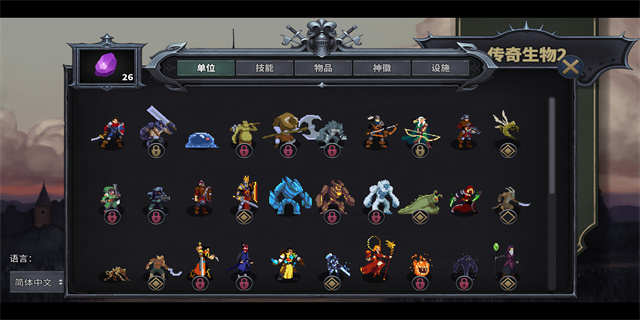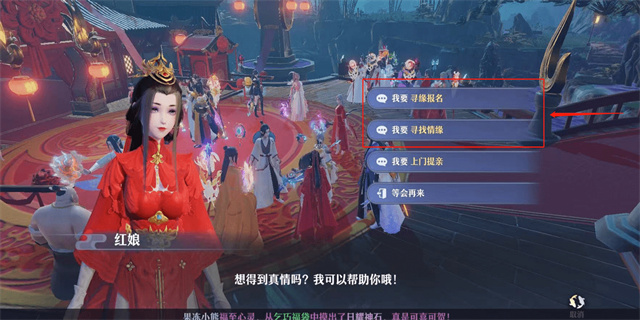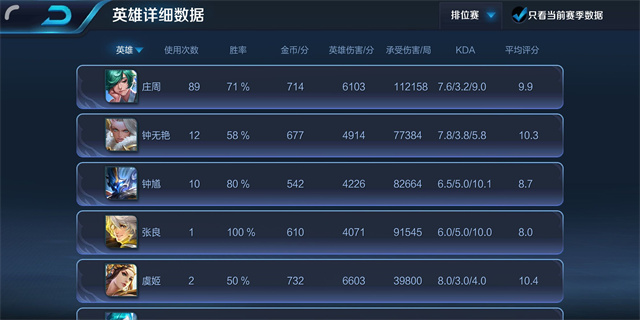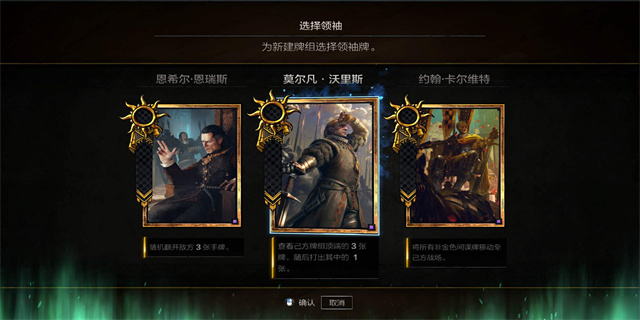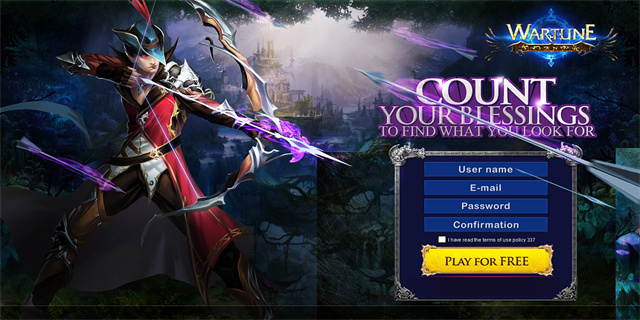Daemon Tools 4.10
Introduction
Daemon Tools 4.10 is a powerful virtual drive emulation software that enables users to mount disc images, create virtual drives, and manage virtual drives seamlessly. With its advanced features and user-friendly interface, it has become one of the most popular tools for disc image management. In this article, we will explore the various features and functionalities of Daemon Tools 4.10, highlighting its benefits and providing a step-by-step guide on how to use the software effectively.
Features and Benefits
Daemon Tools 4.10 offers a host of impressive features that make it an essential tool for anyone dealing with disc images. Some of the notable features include:

1. Virtual Drive Creation
With Daemon Tools 4.10, users can create multiple virtual drives, allowing them to mount several disc images simultaneously. This feature saves time and eliminates the need to constantly swap physical discs, making it ideal for software developers, gamers, and anyone working with multiple disc-based applications.
2. Disc Image Mounting
Mounting disc images is a breeze with Daemon Tools 4.10. By simply double-clicking on a disc image file, the software automatically creates a virtual drive and mounts the image onto it. This allows users to access the content of the disc image without the need for a physical disc, making it convenient for those who frequently work with ISO, IMG, or other disc image formats.

3. Advanced Imaging Features
Daemon Tools 4.10 includes several advanced features that enhance the disc imaging process. Users can create and convert disc images between various formats, such as ISO, MDX, MDS, and others. Additionally, the software allows for the compression of disc images, saving valuable disk space without compromising the quality of the image.
How to Use Daemon Tools 4.10
Now that we've covered the features, let's dive into a step-by-step guide on how to use Daemon Tools 4.10 effectively:
Step 1: Download and Install Daemon Tools 4.10
Begin by downloading the installation file of Daemon Tools 4.10 from the official website. Once downloaded, run the installer and follow the on-screen instructions to complete the installation process. After successful installation, launch the software.
Step 2: Virtual Drive Creation
To create a virtual drive, click on the \"Quick Mount\" button in the main interface. Select the disc image file you wish to mount and click \"Open.\" Daemon Tools 4.10 will create a virtual drive and automatically mount the image onto it. Repeat this step to create multiple virtual drives if needed.
Step 3: Accessing Mounted Disc Images
Once a disc image is mounted, it will appear as a virtual drive in the \"My Computer\" or \"This PC\" window. Double-click on the virtual drive to access the contents of the mounted disc image. You can now open files, install programs, or perform any action as if the disc was inserted into a physical drive.
Step 4: Unmounting Disc Images
To unmount a disc image, right-click on the virtual drive in the \"My Computer\" or \"This PC\" window and select the \"Unmount\" option. Alternatively, you can also use the Daemon Tools 4.10 interface to unmount disc images. Once unmounted, the virtual drive will disappear from the system, and the disc image will no longer be accessible.
Conclusion
Daemon Tools 4.10 is an incredibly useful software for managing disc images. Its features, such as virtual drive creation, disc image mounting, and advanced imaging functionalities, provide users with a seamless experience when working with disc-based applications. By following the step-by-step guide outlined in this article, users can effectively use Daemon Tools 4.10 and take advantage of its numerous benefits in their day-to-day tasks.
Whether you are a software developer, gamer, or simply someone who frequently deals with disc images, Daemon Tools 4.10 is a must-have tool for all your disc image management needs.