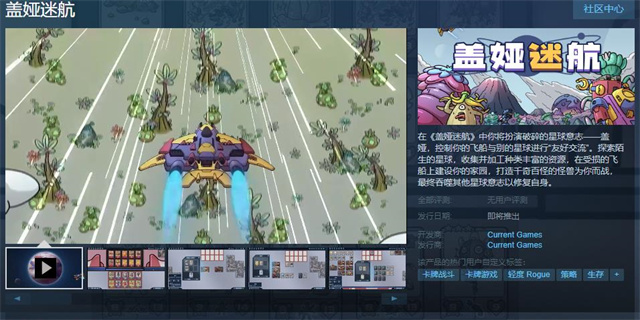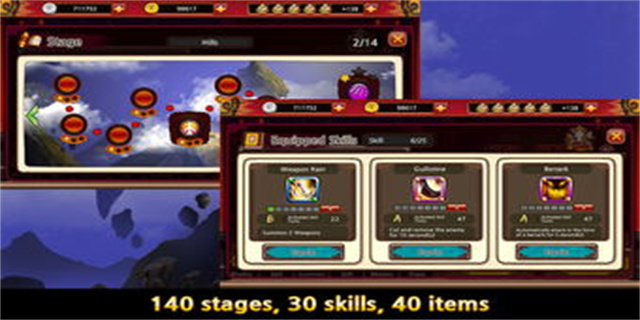CWM Recovery – A Guide to Custom Recovery on Android Devices
Are you tired of the limitations imposed by your stock Android recovery? Want more control over your device? Then it's time to consider installing a custom recovery like ClockworkMod Recovery (CWM). CWM Recovery is a popular custom recovery that provides advanced features like NANDroid backups, custom ROM installation, and system partition formatting.
What is CWM Recovery, and How Does it Work?
Custom Recovery is an alternative to the stock recovery that comes with Android devices. It provides more advanced options and allows users to perform a plethora of tasks like backing up data, wiping partitions, and flashing custom ROMs. CWM Recovery is one of the most popular custom recovery options available, which is easy to install and runs smoothly on most Android devices.

Once you install CWM Recovery on your device, you can access it by booting into recovery mode. To do this, turn off your phone and then press and hold the Volume Up and Power buttons simultaneously. Keep holding both buttons until you see the recovery menu appear on your device's screen.
How to Install CWM Recovery on Your Android Device?
Installing CWM Recovery on your Android device is a straightforward process. Just follow these simple steps:

Step 1: Download the latest version of CWM Recovery for your device from the official website.
Step 2: Next, download and install the appropriate USB drivers for your device on your computer.
Step 3: Enable USB debugging on your Android device by going to Settings > Developer Options > USB Debugging. If you don't see the Developer Options, go to About Phone and tap on the Build Number 7 times to enable it.
Step 4: Connect your Android device to your computer via USB cable.
Step 5: Open the command prompt or terminal on your computer and navigate to the folder where you downloaded the CWM Recovery file.
Step 6: Type the following command in the command prompt or terminal window: adb reboot bootloader
Step 7: Once your device enters bootloader mode, type the following command: fastboot flash recovery [recovery-image-file-name.img]. Replace the [recovery-image-file-name.img] with the name of the CWM Recovery file you downloaded earlier.
Step 8: After the installation is complete, type the following command: fastboot reboot
Your device will now reboot, and you should see the CWM Recovery menu when you boot into recovery mode.
Conclusion
CWM Recovery is an essential tool for Android enthusiasts who want more control over their devices. It provides advanced features that are not available in the stock recovery and helps users to customize their devices to their liking. Whether you want to backup your data, wipe partitions, or flash custom ROMs, CWM Recovery makes the process easy and hassle-free. So, if you want to take your Android experience to the next level, install CWM Recovery on your device today!