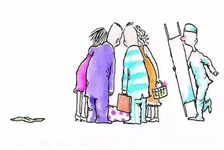DirectX Error: Understanding and Troubleshooting Common Issues
Introduction:
DirectX is a collection of APIs developed by Microsoft to handle multimedia and gaming functionalities on Windows operating systems. It plays a vital role in rendering graphics, playing audio, and managing input devices for games and multimedia applications. However, users often encounter DirectX errors which can disrupt their gaming experience or prevent them from using certain multimedia programs. In this article, we will explore common DirectX errors, their potential causes, and provide troubleshooting steps to resolve them.
Understanding DirectX Errors:
1. DirectX Initialization Error:
DirectX Initialization Errors occur when the system fails to properly initialize DirectX components. This error is commonly seen when launching games or other DirectX-dependent applications. Possible causes for this error include outdated or incompatible DirectX versions, missing or corrupted system files, or issues with graphics drivers.
To troubleshoot this issue:
- Update DirectX: Visit the Microsoft DirectX website and download the latest version compatible with your operating system. Install it and restart your computer.
- Verify System Files: Use the System File Checker (SFC) tool to scan and repair any corrupted system files. Open the command prompt as administrator and run the command \"sfc /scannow\".
- Update Graphics Drivers: Visit the website of your graphics card manufacturer and download the latest drivers for your specific model. Install them and restart your computer.
2. DirectX Runtime Error:
A DirectX Runtime Error occurs when there is a problem with the DirectX runtime files. This error can occur during installation or while running an application. Potential causes include corrupt installation files, conflicts with other software, or inadequate system resources.
To resolve this error:
- Reinstall DirectX: Uninstall the existing DirectX runtime files from your system and then reinstall it using the latest version available from the Microsoft website.
- Check for Software Conflicts: Some software, such as antivirus programs or system optimizers, may interfere with DirectX. Temporarily disable or uninstall such software and check if the error persists.
- Allocate Sufficient System Resources: Ensure that your computer meets the minimum system requirements for running DirectX. Close any unnecessary applications or background processes consuming system resources.
3. DirectX Graphics Error:
DirectX Graphics Errors manifest as graphics-related issues within games or multimedia applications. These errors can range from display glitches, low frame rates, screen freezes, to complete application crashes. Common causes include outdated graphics drivers, incompatible system configurations, or hardware acceleration conflicts.
Here are some steps to troubleshoot DirectX Graphics Errors:
- Update Graphics Drivers: Visit the manufacturer's website to download and install the latest graphics drivers compatible with your specific hardware and operating system.
- Adjust Hardware Acceleration: Open the DirectX Diagnostic Tool by typing \"dxdiag\" in the Run dialog box (Windows Key + R) and disable or decrease hardware acceleration settings to see if it resolves the error.
- Check System Requirements: Ensure that your system meets the minimum requirements for running the specific game or application encountering the DirectX Graphics Error. Update your hardware components if necessary.
Conclusion:
DirectX errors can be frustrating, but understanding their causes and troubleshooting steps can help resolve them effectively. Updating DirectX, verifying system files, and keeping graphics drivers up-to-date are essential practices to ensure a smooth gaming and multimedia experience. Additionally, checking for conflicts with other software and meeting minimum system requirements can help eliminate DirectX errors. By following these troubleshooting steps, users can minimize the impact of DirectX errors and enjoy uninterrupted gaming and multimedia usage on their Windows systems.