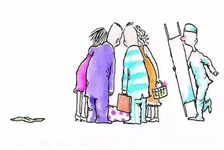Wineskin: A Comprehensive Guide to Using Wineskin for Mac
Introduction
Wineskin is a powerful tool that allows Mac users to run Windows applications on their Mac OS, without the need for a virtual machine or emulators. With Wineskin, you can easily package your favorite Windows software into a Mac application, making it seamless to use and integrate into your existing macOS environment.
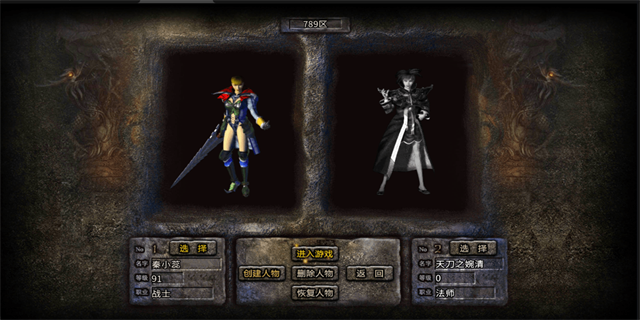
Why Use Wineskin on Mac?
Wineskin provides Mac users with the ability to access a wide range of Windows-only applications and games. By using Wineskin, you no longer need to dual-boot your Mac or rely on alternative solutions such as Parallels Desktop or Boot Camp. Wineskin allows you to run Windows-based software directly on your Mac, saving you time and effort in setting up and managing multiple operating systems. Additionally, Wineskin provides better performance compared to virtual machines, making it an ideal choice for resource-intensive applications and games.

Getting Started with Wineskin
1. Download Wineskin: The first step is to download the latest version of Wineskin from the official website. Make sure to download the correct version compatible with your macOS version. Once downloaded, open the DMG file and drag the Wineskin application to your Applications folder.
2. Creating a Wineskin Wrapper: After installing Wineskin, open the application and click on the '+' button to create a new wrapper. A wrapper is the container that holds the Windows application and necessary components required to run it on macOS.
3. Customizing the Wrapper: Once you have created a new wrapper, you can customize its name, icon, and other settings. You can also specify the Engine, which determines the version of Wine (the compatibility layer that enables Windows applications to run on macOS) to use. It's recommended to use the latest stable Engine for better compatibility and performance.
4. Installing Windows Software: After customizing the wrapper, click on the \"Install Software\" button. You can choose to install the software using an installer file or by copying the program files directly. Follow the on-screen instructions to complete the installation process.
5. Launching Windows Applications: Once the installation is complete, you can launch the Windows application directly from the Wineskin wrapper. Simply double-click on the wrapper, select the installed software, and click on \"Start.\" The Windows application will open in a separate window, and you can start using it just like any other Mac application.
Troubleshooting and Optimization
While Wineskin provides a seamless experience, you may encounter issues with certain applications or games. Here are some troubleshooting steps and optimization tips:
1. Winetricks: Winetricks is a utility that allows you to install additional libraries and dependencies required by certain applications. It can be accessed from the Wineskin wrapper's \"Advanced\" settings. Use Winetricks to install necessary components and improve compatibility.
2. Wine Configuration: You can access the Wine configuration settings by right-clicking on the Wineskin wrapper and selecting \"Show Package Contents.\" Open the \"Wineskin\" application within the package contents, and go to the \"Advanced\" tab. From here, you can modify various Wine settings to optimize performance.
3. Community Support: If you encounter any issues or need assistance with Wineskin, there is a supportive community of users and developers online. Various forums and websites provide guides, troubleshooting tips, and user discussions to help you overcome any challenges you may face.
Conclusion
Wineskin is an excellent solution for Mac users who need to run Windows applications on their macOS devices. With its user-friendly interface and powerful features, Wineskin provides a hassle-free way to enjoy your favorite Windows software without the need for separate operating systems. Whether you are a gamer, a professional, or simply someone who needs occasional access to Windows applications, Wineskin is a must-have tool in your Mac arsenal.